
PS3 is one of the best video game consoles ever made by SONY and that is because of many reasons. The exclusive games for this console were really impressive and fun to play with friends and family, on the other hand, the console was also way ahead of its time which gave gamers a great reason to purchase this staggering gaming console.
The downside of the console is that players can’t really carry the console everywhere they go and the manufacturing of the PS3 has also been discontinued by the developers.
If you’re looking to enjoy PS3 games once again and also own a Steam Deck then you’ve landed at the best page today we will share an easy and complete guide with you guys on how you can Play PS3 Games On Steam Deck.
PS3 games can be played on modern consoles through cloud gaming and that requires a PlayStation Plus membership. There are a few methods through which you guys can enjoy all your favorite PS3 games and we will briefly explain them below so, without wasting any moment, let’s get started.
How To Play PS3 Games On Steam Deck
1. Through EmuDeck
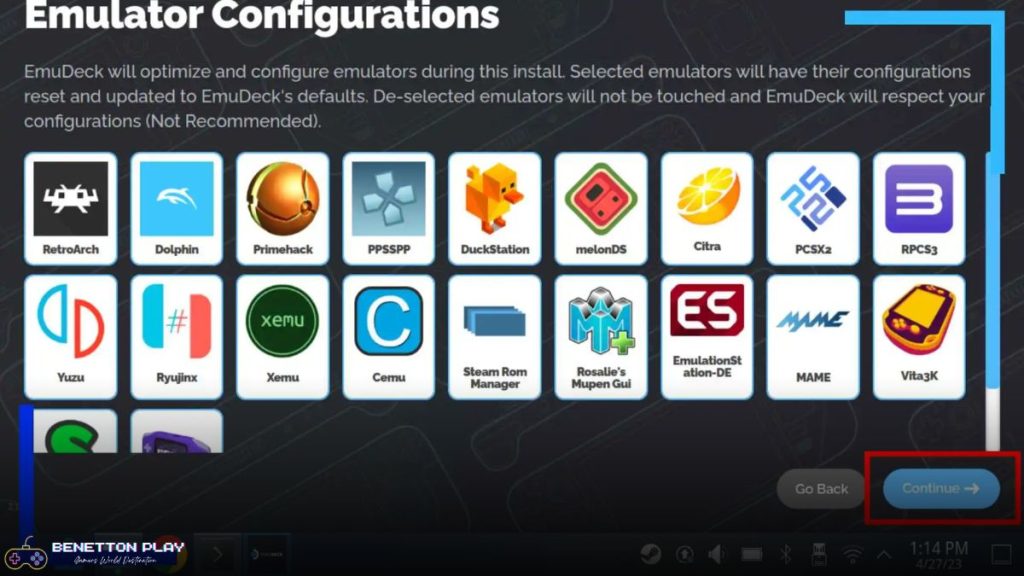
This is by far my favorite method as EmuDeck not only lets players enjoy PS3 games but also games from different types of systems as well. We will list all the different types of systems below for you guys.
- Sega Genesis
- SegaCD=
- Sega32X
- PC Engine
- WonderSwan
- Nintendo Entertainment System
- Super Nintendo Entertainment System
- Mame
- FBNeo
- Master System
- Dreamcast
- Neo Geo
- Super NES Widescreen
- Genesis Widescreen
- Gameboy
- Gameboy Color
- Gameboy Advance
- Neo Geo Pocket
- GameGear
- Nintendo DS
- Nintendo 3DS
- PSP
- Nintendo 64
- Nintendo Wii
- Nintendo GameCube
- PlayStation 1
- PlayStation 2
- PlayStation 3
- Nintendo Wii U
- Nintendo Switch
Installing EmuDeck
It is really easy to install EmuDeck, and we will explain to you guys step by step how to do that.
- Firstly, you need to format an SD card to ext4 or btrfs if you’re willing to store it on your SD card.
- Then, using the nifty Steam Deck browser download the EmuDeck installer.
- Once you’ve downloaded the installer, move it from your downloads folder to your desktop. Just drag and drop the file as it would be easier.
- Run the file.
- Then EmuDeck will give you many options for different emulators and you can simply choose RPCS3.
- Once done dump all the ROMs and firmware onto the Steam Deck.
2. Other Method
It’s also possible for you guys to install RPCS3 through the Discover Store in Linux; all you need to do is search the emulator and install it.
This method disappointed me because players need to set their own settings on the emulator.
You guys need to set the right settings for the emulator so you can enjoy the games at a constant and stable framerate.
To dumb your PS3 games, you guys first need a custom Fireware PS3. If you want to dump PSN games, then you need a custom firmware PS3. Down below we will explain step by step how you can use CFW PS3 to dump disc games.
Steps to Use CFW PS3 To Dump Disc Games
- Install multiMAN file manager
- Insert the disc into your PS3
- Launch multiMAN
- Select your game’s disc and then press the triangle button
- Now you need to press copy to HDD
- Choose the location where you want to store your dump.
How To Dump PSN Content
You guys are going to need two separate files in order to dump the PSN files. The first file you need is the content file, which comes in a.pkg format; the other is the license file, which activates the game and comes in .rap file format.
- Download and install the games/dlcs you want to install.
- Copy all the folders from whatever they save to /dev_hdd0/game/
How To Obtain The License
- Go to the PlayStation Network on the PS3
- Download all the games you want
- Retrieve the .rif files (the encrypted license files for every game)
- Copy these files to your PC
- Simply copy and transfer the act.dat file which you’ll be able to find in the same place as the .rif files. Every PS3 user has a different act.dat file and you need this to actually access the PSN store
- Find the IDPS. This is a 32-character hex string that you guys can find using file managers such as Multiman
- You need to download RifConv and HxD on your PC
- Then create a file on your PC and name it idps.hex
- Now open the file with the hex editor and type in the IDPS number before you save and close the file
- Launch RifConv
- You need to make sure that you’re on the Rif2Rap tab.
- Add the IDPS.hex, act.dat, and the folder containing all of the .rif format files into the necessary fields.
- This method will help you convert multiple games at a single time.
- Press create and a new folder called created_raps will appear.
Important: Make sure you have the latest version of RPCS3 to prove that you actually own a PS3.
How To Make The Roms Appear On The Home Screen Of Your Steam Deck!
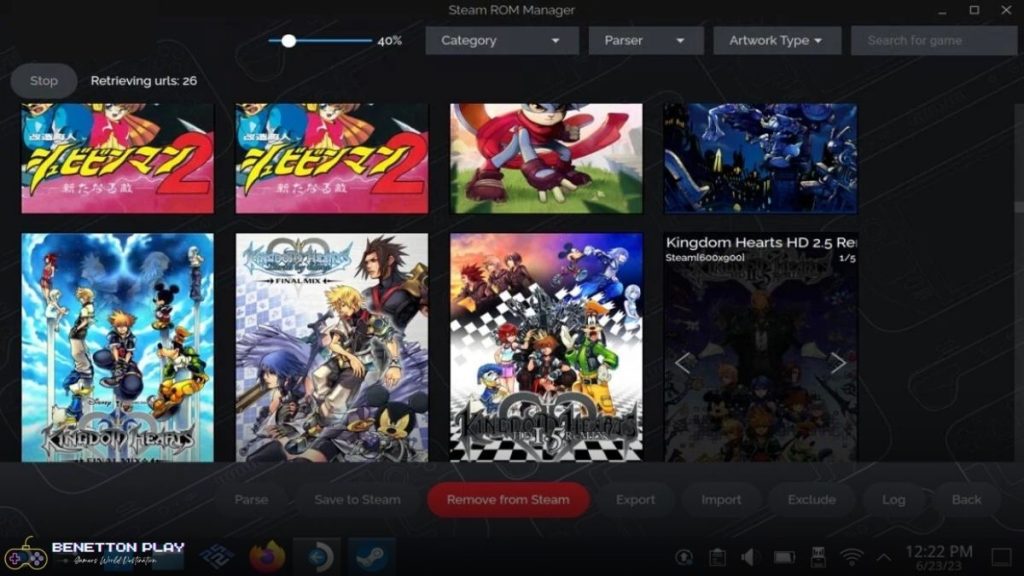
Making your Roms appear on the home screen of your Steam Deck is pretty easy as EmuDeck comes with Steam Rom Manager.
If you haven’t downloaded the EmuDeck, you need to download the Steam Rom Manager from the Discover store.
Once you’ve downloaded, select the systems you would like your ROM manager to cycle through and then click on the preview button, followed by ‘generate app list’.
Then finally you’re good to go and now you can enjoy your favorite PS3 games anywhere using your Steam Deck.
Over To You
This was our complete guide on how you can enjoy your favorite PS3 games anywhere using your Steam Deck and we hope you guys have all your answers by now.
If you guys still have any doubts regarding the guide, please let us know in the comments below and our team will get back to you as soon as possible.






