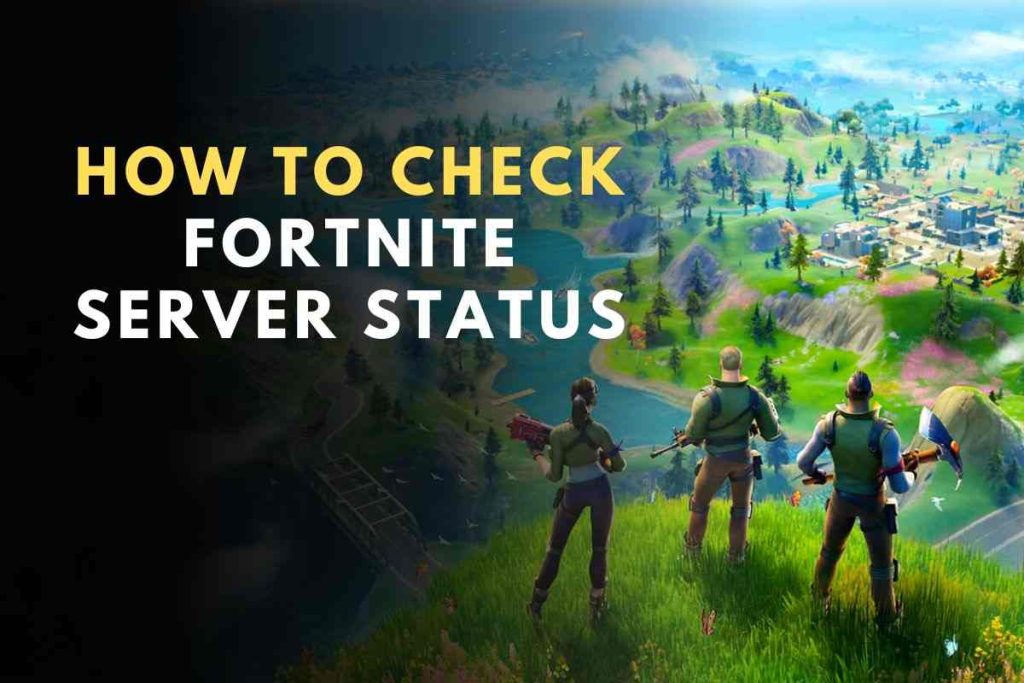
Have you tried logging into Fortnite lately only to be presented with a ‘Failed to join servers’, ‘Servers are down’, or ‘Unable to connect’ network connectivity error message? If yes, do not worry; you aren’t the only one experiencing this issue. Fortnite’s servers are almost always online and quite reliable, but they, like most other game servers, are also as volatile as they come and are prone to experiencing odd errors and mishaps.
Epic Games has done a great job maintaining and improving the server capabilities since Fortnite’s release to accommodate its ever-growing user base but that does not mean they are completely flawless. Occasionally these servers are either taken down momentarily for implementing an important update or experience some rare technical glitch.
Although these issues are quite common in the virtual, always-online world of online multiplayer gaming, it can admittedly become quite frustrating for users who are unable to experience the joys of playing Fortnite due to some behind-the-scenes technical ongoings.
Whatever the reason, a game’s server being down is always a cause for frustration among gamers, but thankfully in this case there are a few server troubleshooting and monitoring steps that you can utilize to identify the ongoing Fortnite server downtimes fairly accurately, to enable you to jump back into the action as soon as they are back online.
So without much ado, let us look at how gamers can check Fortnite’s server downtimes to know when they can look to enjoy their favorite shooter game:
Fortnite Servers Down Content List
Fortnite Server Down: Possible Errors
When experiencing a rare network connectivity issue, it is always good to know whether the error is genuinely down to network connectivity or server-related problems or if it is caused by something else entirely, like a faulty device component or a failed software update.
To rid you of the confusion and worry, we have listed a few possible issues that players experiencing network connectivity issues or server downtimes usually see on their screens. If you encounter any of the problems mentioned below, rest assured that your Fortnite session is indeed hampered by some network connectivity issue or server issue:
- Not able to launch the Epic Games Launcher
- Not able to launch or update games in the Epic Games Launcher
- Receive an error code while using the Epic Games Launcher
- Not able to connect to other game servers
- Not able to connect and play with other players online through multiple in-game servers
- Getting high ping or latency lag during Fortnite gameplay sessions.
How To Test Your Network Connection
The first step in identifying and fixing a potential network error issue is to ensure that your internet connection is up to speed and the game’s servers are online.
If the issue is from the developer’s end, you can check the following sources to get the latest information regarding Fornite’s server status.
- Epic Games Dedicated Server Status Page
- Fortnite Status’ Official X handle, @FortniteStatus
- Subsequently, if the other two sources aren’t providing you with the information you are looking for, you can always keep track of Fortnite’s latest server status with the help of a dedicated website called Downdetector.
If you think the error might be from your end, however, you can go through the following steps and perform a little diagnosis to find out:
For PC Users
Although there could be other genuine network issues, PC users might look to restart/reset their WIFI routers to try and help solve their nagging network issues. Here are the following steps:
- Start by switching off your PC
- Next, unplug your Router from the main power socket and let it sit idle for around 2 minutes.
- Once the 2 minutes are up, plug the router back into the power source.
- On powering up the router, wait for a couple of seconds to let the lights turn stable and initialize properly.
- Next, boot up your PC and reconnect it to your network connection.
- Visit a webpage to test whether the entire router resetting option worked or not.
For Xbox Users
- Press the Xbox button and select the Settings option.
- In the settings menu, select the General tab.
- When in the General tab, select the Network Settings option.
- In the Network settings menu, select the Test Network Speed and Statistics option to display your network’s current status.
For PlayStation Users
- From the main menu, go to the Setting option.
- In the settings menu, navigate to the Network option.
- When in the Network menu, select the View Connection Status option.
- From here, click the Test Internet Connection option to display your network’s current status.
For Nintendo Switch Users
- To begin with, navigate to the System Settings option.
- From there, find and click the Internet (Test Internet Connection) option to display your network’s current status.
Conclusion
There you have it. This was our in-depth Fortnite servers guide to help you identify, check, and possibly solve network and server-related connectivity issues.
In the ever-evolving online world of multiplayer games, losing internet connectivity from our favorite for a few minutes or even hours due to some maintenance work or a genuine technical glitch can seem to be an unnecessary hassle to deal with but this is a common occurrence, so moving forward, players should always expect this little annoyance to occur and keep a trusty guide to guide them right way.
Please keep coming back to this post whenever you are experiencing any Fortnite connectivity issues in the future and need to refer to a trusted source for possible network-related troubleshooting guides, as we’ll do our best to keep this post updated with all the latest reasons and solutions, as and when they become available to us.






